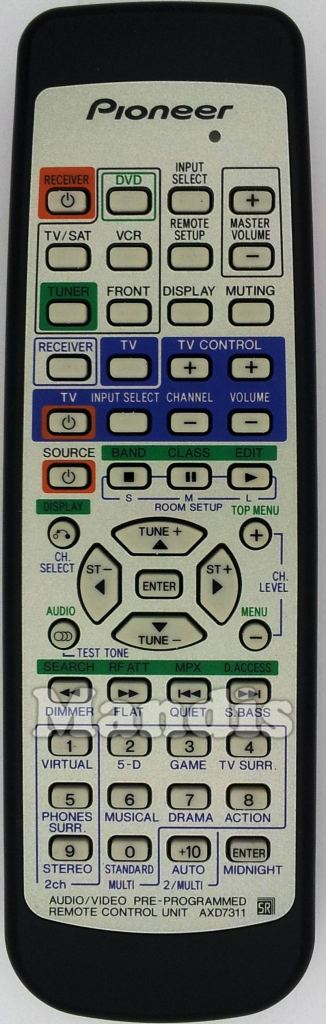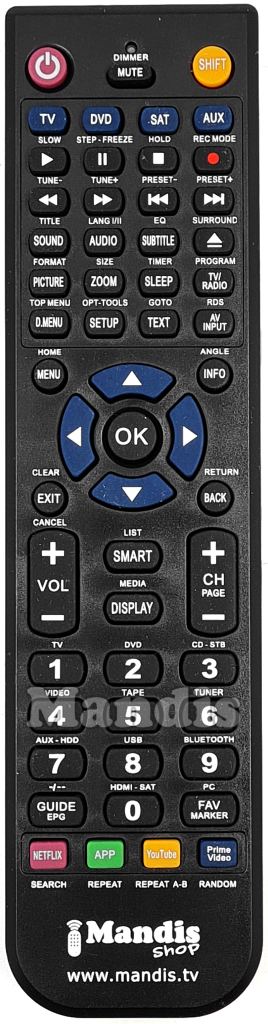To facilitate the transition to the new remote control, we have created an interactive tool that allows you to identify the function of each button.
How to use the tool:
Additional information:
If you have any questions or need help using the new remote control, feel free to contact us.
The new remote control comes preprogrammed with 4 different codes. To switch between them, simply press the following buttons.
PIONEER AXD7311-RECEIVER-VCR RECEIVER ( ) PIONEER AXD7311-DVD RECEIVER (
) PIONEER AXD7311-DVD RECEIVER (  ) PIONEER AXD7311-TV RECEIVER (
) PIONEER AXD7311-TV RECEIVER (  ) PIONEER AXD7311-TUNER RECEIVER (
) PIONEER AXD7311-TUNER RECEIVER (  )
)